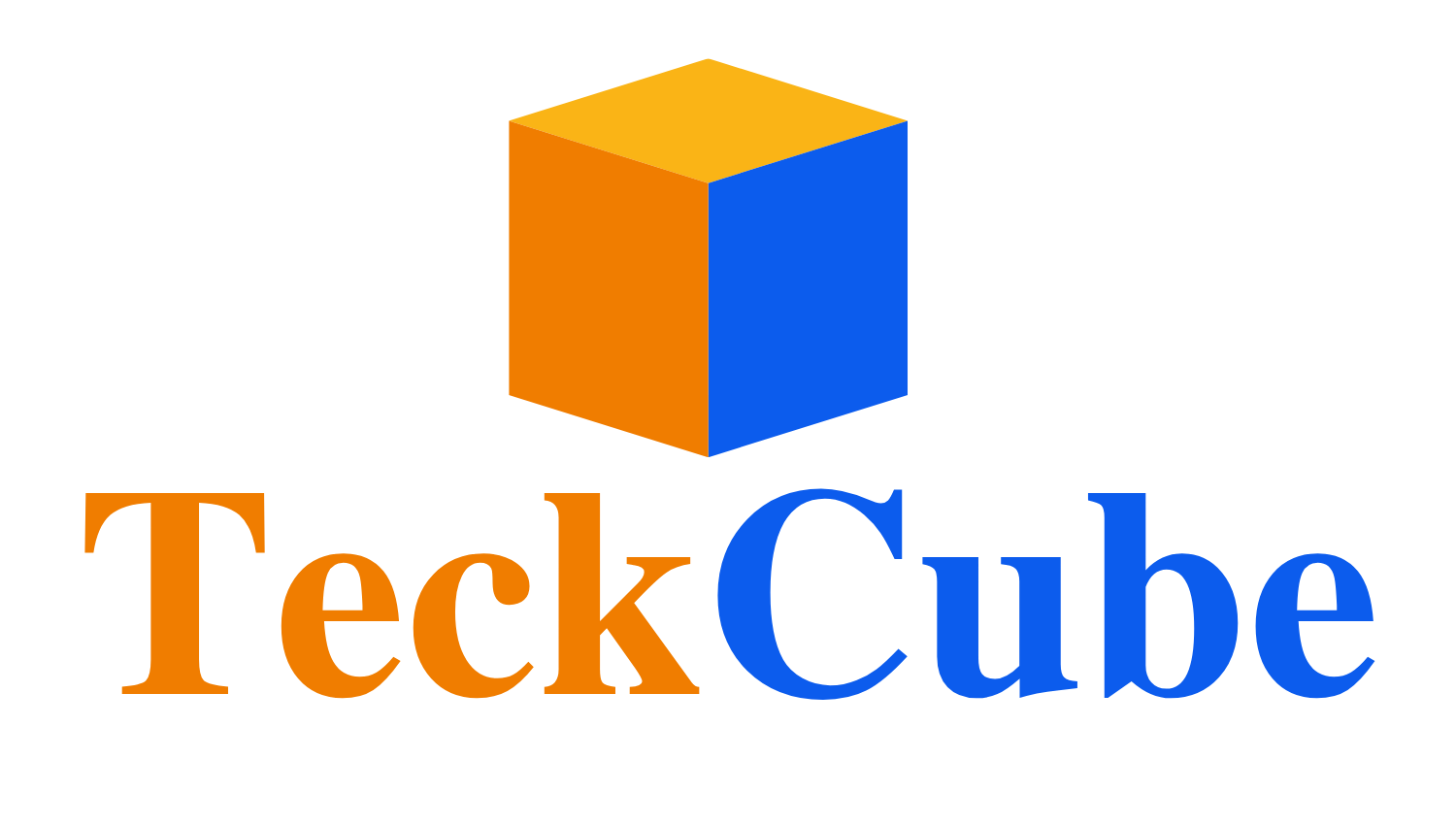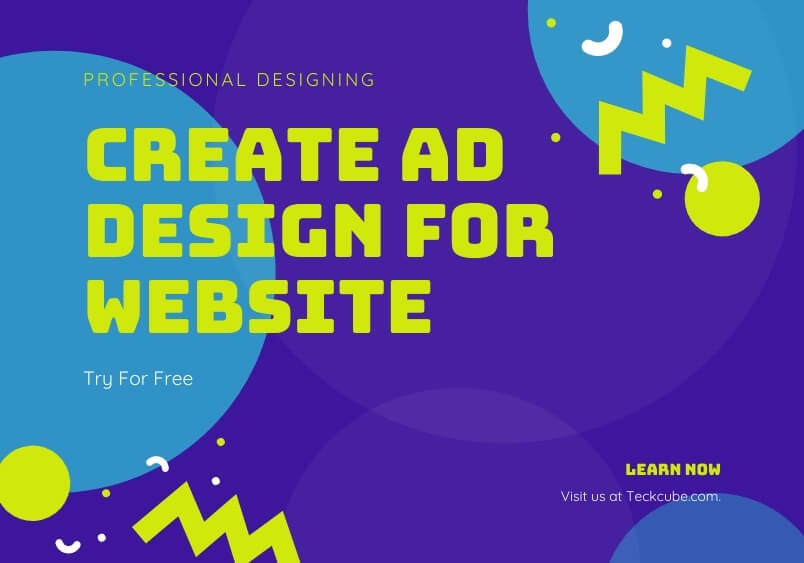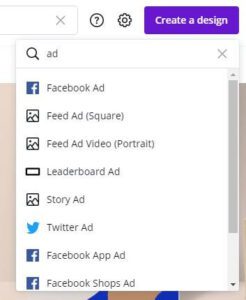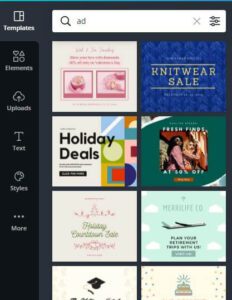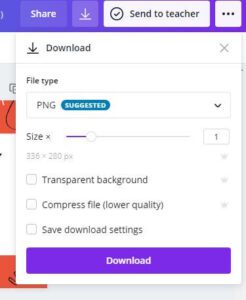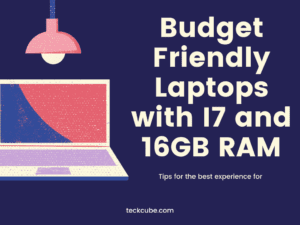Canva is a free website and mobile app that lets anyone design and edit visual content like cards, posters, graphics, and images. You can upload any image, apply a simple graphic design, add text, and upload or edit photos. Here we are going to create ad design for website with canva. There are thousands of templates to choose from for all sorts of different projects. You can also customize your own template to make it completely unique. And even better, once you create your project you can choose to share it with your friends or view a selection of designs in the Canva marketplace for sale or purchase. Canva has thousands of templates. The premium feature make it more powerful.
Step 1 Create a Canva Account
- Go to Canva
- Click on Sign up
- Click on Sign up with mail (You can sign in with gmail also)
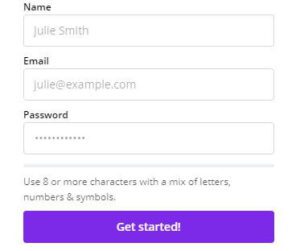
- Fill your name, Email id & password next click on Get started
- That’s it!
Step 2 Choose a Ad Template for Your Website
Before you start create ad design for your website, make sure you have the necessary assets ready. You might want to gather images, logos, color palettes, fonts, and even other assets that would fit your brand or business. The more ready you are with the graphic design, the faster you will be in finishing your page. Customizing the page with your favorite fonts. Next, you need to decide what type of layout and design you want. For instance, if you want your page to look like a photo gallery, consider a horizontal layout. Or if you prefer something with more space, the vertical layout is the best option for you. You can adjust the width and height of your design with the Custom CSS commands on the website’s editor.
How to Create an Ad Design for Website With Canva
Step 3 Upload Your Image
You can choose one images for your ad, or you can upload a logo for free. Just make sure to make the whole image big so that it takes up the whole homepage. Import an image and copy the URL of the image you want to upload. Compress Images The PNG or JPG format is best for this. Once you upload an image, go to Edit Mode. Optimize Images You can make these big images smaller by using an Image Optimizer. Adjust Size Once you’re happy with your image, click on Edit Mode. Select The Image Now you’ll want to change the color. Right-click on the area where you want your image to show up.
Step 4 Add a Title
This is where the most websites ads design fail. The title is the first place your customers come to when they visit your website. And they’ll decide whether they want to stay on your site or not. Your title is the first thing customers see when they visit your website, so it must be extremely enticing. With that said, you can create a title in a matter of seconds and that should be considered the absolute minimum in order to start an effective marketing strategy for your online store. Head over to your Google Webmaster tools account and look for: In the head section of the search box, add a: Title. We recommend using a catchy title that is relevant to your niche.
Step 5 Customize Your Ad Design For Website
Deliver The Best Available For Your Customers. Define your goals, conclude and start building your advertising campaign. If you still are not sure how to design an amazing advertise for your website.
You can take my advice as an example:I can provide great advice on how to create great Ad designs for website.
Here Follow My Simple Steps to Create an Ad Design for Website With Canva
- At the left side window search for ad and select the design whatever you want
- Change the title with your catchy title and replace the images with your ad images
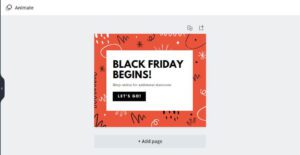
Here you have a great resource! Please help us spread the word by sharing your creations with others! Additional Resources If you enjoyed this article, please share it with your friends.
Conclusion
After completing all these, you should have the ability to know how a great ad looks like and how to make it the hero of your design. This makes your work simple. Now, if you want to get someone to pay for your work, then you need to understand your niche and tailor your work to that particular niche. These steps should help you to choose your ad and then build your site that fulfills that requirement. Canva is one of the most popular graphic designing software for creating websites and other graphical content.