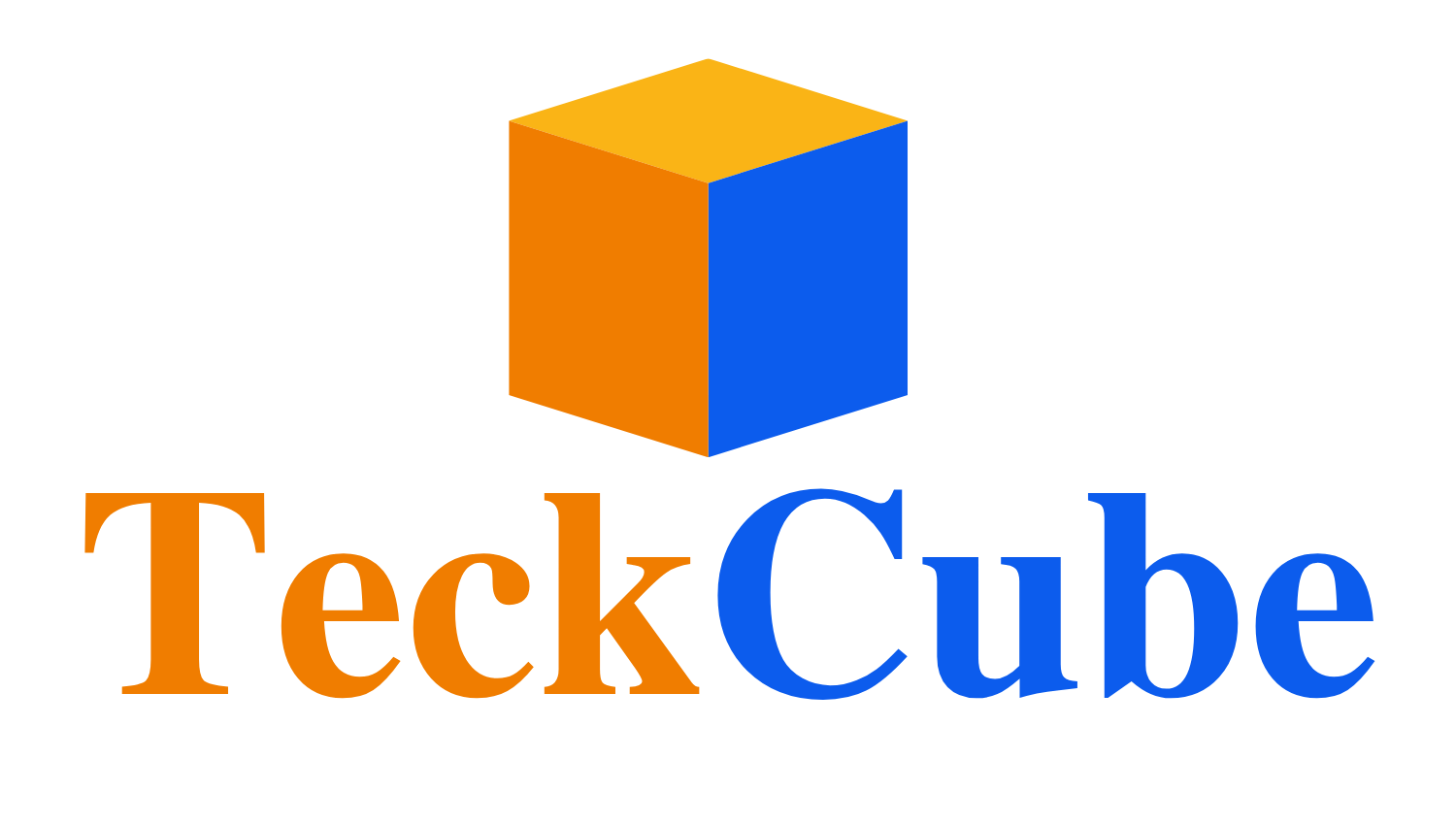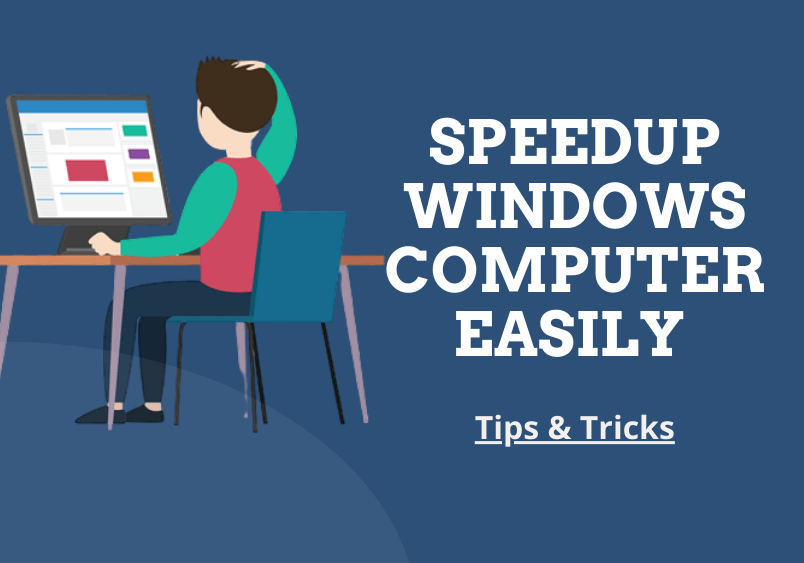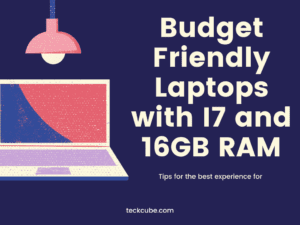How to Speed Up Windows Computer Easily in 2023
Windows Computer running slow? Don’t worry! here we will show you how to speed up windows computer easily and increase windows performance.
There are lots of things which make your pc slow. May be due to some hardware issue or software issues. Here we will see software part to speed up your windows computer easily.
How to Speed Up Windows Computer All Version 7/8/10
If you are thinking to replace your computer because of hanging problem then first try this tips. Here are some some tips anyone can do it to increase your pc performance. If this tips not work then do fresh operating system installation.
1. Close Unnecessary Startup Apps
First restart your computer. One of the main reasons why many computers run slow. Because most of the application runs automatically in the background, which consumes more RAM memory and make your pc slow down. Some applications should run in the background like Antivirus & system services. It will protect your computer from viruses.
How to Close Unused applications
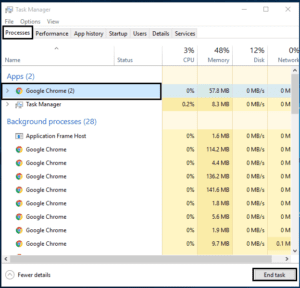
2. Uninstall Unused Programs
Many computers and operating systems come up with pre-installed applications which consume more disk space and make your computer slow. Don’t keep any software or application which you will not use. Completely delete the application from the computer.
How to delete or uninstall application
- Go to > Control Panel > Add or Remove Programs/Uninstall a Program
- Select program or application > Click on Uninstall
3. Check Your Hard Disk Space
Your windows computer’s primary drive(OS Installed) should be 15% – 25% free. If not then try to delete some large file from the primary drive and remove some applications. Make sure your primary drive where the operating system installed should not be full. keep some space free for smooth interface.
4. Have a Anti-Virus Installed
Make sure your computer must have an antivirus installed. This adds a protection layer to your computer. Viruses can slow down your computer. Buying a good paid antivirus is better. You can have a free antivirus also. I recommend going for a licensed paid antivirus is better. It will be stronger and reliable than a free version. Run scanning once in a 3month. Download free antivirus from here.
5. Close Unused Tabs
If you have been working on the system for a very long time and opened lots of tabs, this may slow down your computer. Close all the browser tabs and restart your browser. Most browsers have an option which restores previous tabs after restarting your browser.
How to Speed Up Windows Computer
6. Backup Your Windows Computer Data
Keep your data backup in an external hard drive or cloud. Large files will take too much disk space. Keeping them in an external drive or cloud can help your computer to run faster. This is a good way to keep your personal data safe that you don’t want to lose.
A few ways to backup your data:
- Purchase an external hard drive
- Backup on cloud through Google drive, Dropbox, etc.
- Backup on a DVD or CD
7. Check RAM and Add More If Needed
Random Access Memory (RAM) is a temporary memory which a computer uses to run the program or application. If your computer doesn’t have enough RAM memory, this may cause your pc to run slow. Make sure your computer have more then 1GB Ram. Whenever you install any software first check the system requirements.
8. Clear Internet Browsing History
If you are facing hanging problems while browsing online or doing work in the browser. This problem may be because of browser cache and browsing history. Cleaning browser history and browser cache help browser and system to run faster. Clean browsing history permanently.
9. Run Regular Updates to Speed Up Windows Computer
Running regular updates does not reduce computer speed. It will improve system performance as well as fix the bugs. Make sure you keep your Softwares up to date.
10. Delete Temp Files & Cache Memory
All the windows computers generate temporary files and cache memory which can affect your system’s speed. Deleting them manually takes more time, here I recommend using CCleaner to save your time and easy process. It will save your time, just go through it.
Thanks for reading please share if find this useful – Teckcube.com